Raspberry Pi - Installing Oracle Java SE 8 (Milestone 8) Developer Preview

The Oracle JDK8 Developer Preview (Milestone 8) for ARM v6/7 (hard-float ABI) is now available!
This release represents a feature complete and Oracle tested version of the JDK.
Please see Mark Reinhold's blog post for more details: http://mreinhold.org/blog/jdk8-preview
This article will provide the necessary instructions on how to install the Oracle Java Development Kit 8 (JDK8) on your Raspberry Pi.
Prerequisites
- Install and boot the Raspberry Pi using the Rasbian "Wheezy" (2013-07-26 or newer) image.
- Get the Raspberry Pi's IP address.
Tools & Downloads:
All:
- Raspberry Pi - Raspbian "Wheezy" image (2013-09-10)
- Oracle Java SE Development Kit (Select JDK Download, then Linux ARM v6/v7 VFP Hard Float ABI - jdk-7u40-linux-arm-vfp-hflt.tar.gz)
Windows:
Mac-OSX:
Download the Oracle JDK for the Raspberry Pi
You can download the JDK 8 Developer Preview on this page:
https://jdk8.java.net/download.html
Select the Linux ARMv6/7 VFP, HardFP ABI distribution (jdk-8-ea-b106-linux-arm-vfp-hflt-04_sep_2013.tar.gz).

Transfer the Oracle JDK to the Raspberry Pi
After downloading the Oracle JDK to you desktop computer, we need to transfer it over to the Raspberry Pi. We will use SCP to transfer the file over the network. If you are running on a Windows desktop, then download and install WinSCP.
If you are using Mac OSX, you can download and install Cyberduck. The screens will look different but the goals are the same.
Create a new session in WinSCP using the IP address of you Raspberry Pi. The default authentication credentials for the Raspbian Wheezy image is username "pi" and password "raspberry". Save the session and then login. You may be prompted to accept the SSH fingerprint, choose "Yes" to accept and continue.
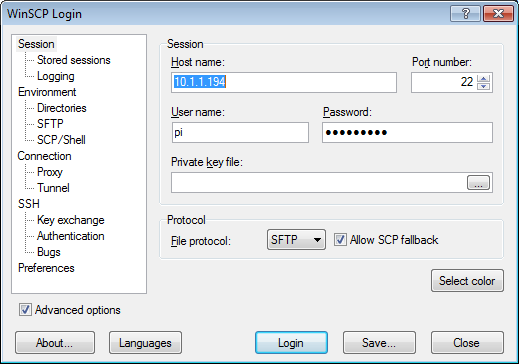
After successfully establishing a connection, select the drive and folder location in the left pane where you download the Oracle JDK file to on your local desktop system. In the right pane is the file system on the Raspberry Pi, we will leave it in it's default location in the "pi" user's home directory. Drag and drop the Oracle JDK file from the left pane to the right pane and WinSCP will start the file transfer process. You will be prompted with a transfer dialog, just click the "Copy" button to start the transfer.
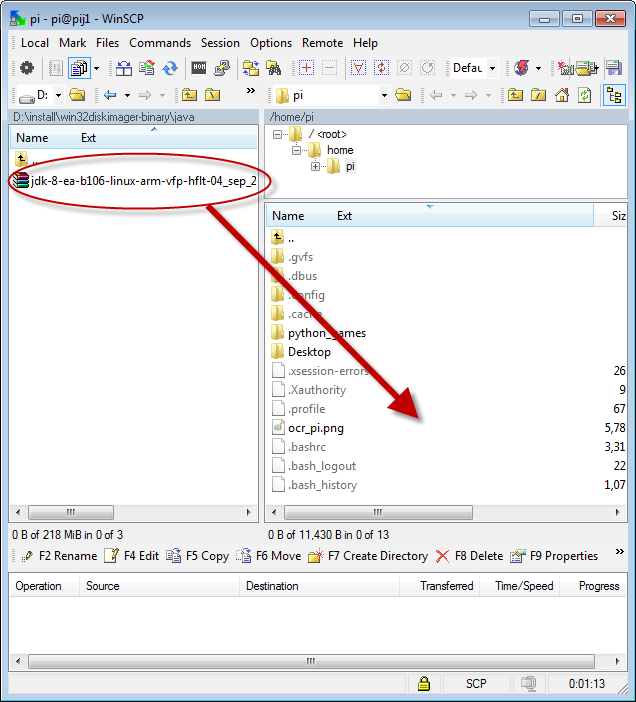
When the file transfer is complete, you can close WinSCP (or CyberDuck).
Installation Procedure on Raspberry Pi
The remaining steps should be performed directly on the console of the Raspberry Pi or using a SSH terminal connection with shell access. In the last step, we transfered the Oracle JDK file to the "pi" user's home directory. We should be logged in as the "pi" user and already in the user's home directory.
Lets create a new directory where we will install the JDK files to.
sudo mkdir -p -v /opt/java
Next, lets unpack the Oracle JDK .gz file using this command:
sudo tar xvzf ~/jdk-8-ea-b106-linux-arm-vfp-hflt-04_sep_2013.tar.gz -C /opt/java
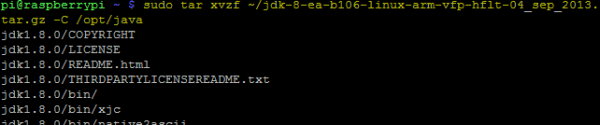 The unpacking process will take a few seconds to complete. It unpacks all the contents of the Oracle JDK gz file to a new directory named "jdk1.8.0" located in the "/opt/java" directory.
The unpacking process will take a few seconds to complete. It unpacks all the contents of the Oracle JDK gz file to a new directory named "jdk1.8.0" located in the "/opt/java" directory.
We can now delete the original .gz file as it is no longer needed
rm ~/jdk-8-ea-b106-linux-arm-vfp-hflt-04_sep_2013.tar.gz
To complete the JDK installation we need to let the system know there is a new JVM installed and where it is located. Use the following command to perform this task.
sudo update-alternatives --install "/usr/bin/java" "java" "/opt/java/jdk1.8.0/bin/java" 1
And finally we also need to tell the system that we want this JDK to be the default Java runtime for the system. The following command will perform this action.
sudo update-alternatives --set java /opt/java/jdk1.8.0/bin/java
Now java is installed. To test and verify we can execute the java command using the version argument.
java -version
You should get the following response:

That's it the Oracle JDK is installed and ready for use.
Add JAVA_HOME Environment Variable
Some Java programs require a JAVA_HOME environment variable to be configured on the system. Add the following line to you "/etc/environment" using your favorite text editor.
JAVA_HOME="/opt/java/jdk1.8.0"
Also, edit your "~/.bashrc" file using this command
nano ~/.bashrc
and add the following two lines to the bottom of the file and save.
export JAVA_HOME="/opt/java/jdk1.8.0"
export PATH=$PATH:$JAVA_HOME/bin
Reboot or re-login to apply the export to your environment.
* Raspberry Pi is a trademark of the Raspberry Pi foundation.
* Oracle and Java are registered trademarks of Oracle.
If you prefer to install the JDK7 release version, please see this page:
Install Oracle Java 7 SE Development Kit (JDK)












 Friday, September 13, 2013 at 9:35AM
Friday, September 13, 2013 at 9:35AM


Reader Comments (6)
You have left out the -C in this linie sudo tar xvzf ~/jdk-8-ea-b106-linux-arm-vfp-hflt-04_sep_2013.tar.gz /opt/java - it is in your screen dump ;o)
Very easy to install - thank you.
@Michael,
Thanks for letting me know about that typo. Fixed in the post now.
Thanks, Robert
The convergence of JavaFX and Java SE is almost complete
Really a great information. I have a download link for jdk. you can download jdk from the below link.
Download JDK
This is the updated location of the Java JDK 8 for ARM:
http://www.oracle.com/technetwork/java/javase/downloads/jdk8-arm-downloads-2187472.html
Best rgds,
--Geert
This is great for all, so for that, I have some different thought, if you want to know about it more then you will know it by visiting it, so for further about it which site I give with the name.