Raspberry Pi - Installing Oracle Java SE 8 (with JavaFX) Developer Preview for ARM

The Oracle JDK8 for ARM with support for hard-float ABI is now available as a developer preview edition! This article will provide the necessary instructions on how to install the Oracle Java SE 8 (with JavaFX) Developer Preview for ARM on your Raspberry Pi.
Prerequisites
- Install and boot the Raspberry Pi using the latest Raspbian "Wheezy" (2012-12-16-wheezy-raspbian.zip) image.
(This is the first Oracle JDK compatible with the Raspian "Wheezy" image) - Get the Raspberry Pi's IP address.
Tools & Downloads:
All:
Windows:
Mac-OSX:
Download the Oracle JDK for the Raspberry Pi
You can download the Oracle Java SE 8 (with JavaFX) Developer Preview for ARM on this page:
http://jdk8.java.net/fxarmpreview/
Transfer the Oracle JDK to the Raspberry Pi
After downloading the Oracle JDK to you desktop computer, we need to transfer it over to the Raspberry Pi. We will use SCP to transfer the file over the network. If you are running on a Windows desktop, then download and install WinSCP.
If you are using Mac OSX, you can download and install Cyberduck. The screens will look different but the goals are the same.
Create a new session in WinSCP using the IP address of you Raspberry Pi. The default authentication credentials for the Debian Squeeze image is username "pi" and password "raspberry". Save the session and then login. You may be prompted to accept the SSH fingerprint, choose "Yes" to accept and continue.
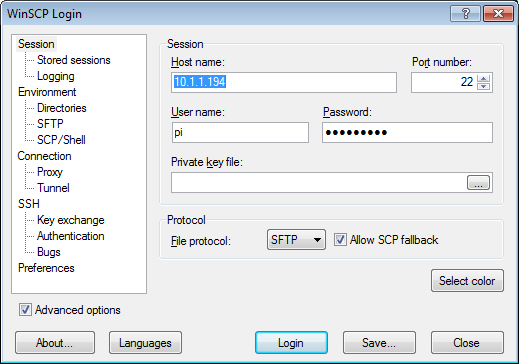
After successfully establishing a connection, select the drive and folder location in the left pane where you download the Oracle JDK file to on your local desktop system. In the right pane is the file system on the Raspberry Pi, we will leave it in it's default location in the "pi" user's home directory. Drag and drop the Oracle JDK file from the left pane to the right pane and WinSCP will start the file transfer process. You will be prompted with a transfer dialog, just click the "Copy" button to start the transfer.
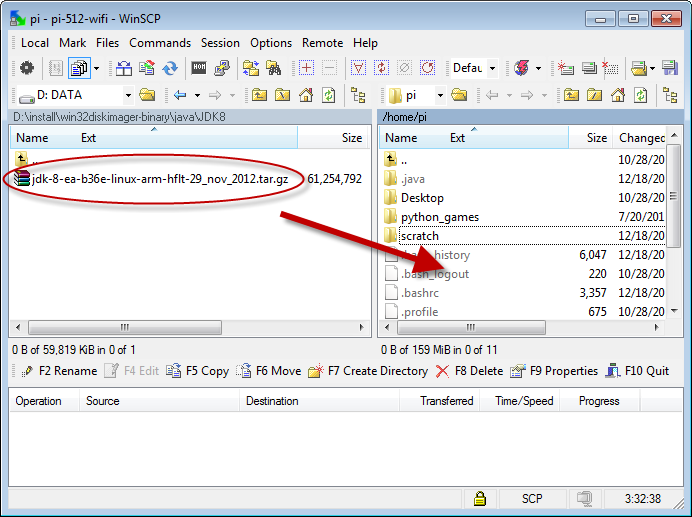
When the file transfer is complete, you can close WinSCP (or CyberDuck).
Installation Procedure on Raspberry Pi
The remaining steps should be performed directly on the console of the Raspberry Pi or using a SSH terminal connection with shell access. In the last step, we transfered the Oracle JDK file to the "pi" user's home directory. We should be logged in as the "pi" user and already in the user's home directory.
Lets create a new directory where we will install the JDK files to.
sudo mkdir -p -v /opt/java
Next, lets unpack the Oracle JDK .gz file using this command
tar xvzf ~/jdk-8-ea-b36e-linux-arm-hflt-29_nov_2012.tar.gz
 The unpacking process will take a few seconds to complete. It unpacks all the contents of the Oracle JDK tz file to a new directory named "jdk1.8.0" located in the user's home directory.
The unpacking process will take a few seconds to complete. It unpacks all the contents of the Oracle JDK tz file to a new directory named "jdk1.8.0" located in the user's home directory.
With the unpack complete its now time to move the new unpacked directory to the Java install location that we created earlier under "opt/java".
sudo mv -v ~/jdk1.8.0 /opt/java
We can also delete the original .gz file as it is no longer needed
rm ~/jdk-8-ea-b36e-linux-arm-hflt-29_nov_2012.tar.gz
To complete the JDK installation we need to let the system know there is a new JVM installed and where it is located. Use the following command to perform this task.
sudo update-alternatives --install "/usr/bin/java" "java" "/opt/java/jdk1.8.0/bin/java" 1
And finally we also need to tell the system that we want this JDK to be the default Java runtime for the system. The following command will perform this action.
sudo update-alternatives --set java /opt/java/jdk1.8.0/bin/java
Now java is installed. To test and verify we can execute the java command using the version argument.
java -version
You should get the following response:

That's it the Oracle JDK is installed and ready for use.
Add JAVA_HOME Environment Variable
Some Java programs require a JAVA_HOME environment variable to be configured on the system. Add the following line to you "/etc/environment" using your favorite text editor.
JAVA_HOME="/opt/java/jdk1.8.0"
Also, edit your "~/.bashrc" file using this command
nano ~/.bashrc
and add the following two lines to the bottom of the file and save.
export JAVA_HOME="/opt/java/jdk1.8.0"
export PATH=$PATH:$JAVA_HOME/bin
Reboot or re-login to apply the export to your environment.
* Raspberry Pi is a trademark of the Raspberry Pi foundation.
* Oracle and Java are registered trademarks of Oracle.
 Robert Savage
Robert Savage
 "Great News Everyone!"
"Great News Everyone!"
(in homage to Professor Farnsworth)
Java 8b106 (Milestone 8) Developer Preview has been released!
Please see this page for installation instructions:
Raspberry Pi - Installing Oracle Java SE 8 (Milestone 8) Developer Preview















